Last Modified: July 2nd, 2025
5 min read
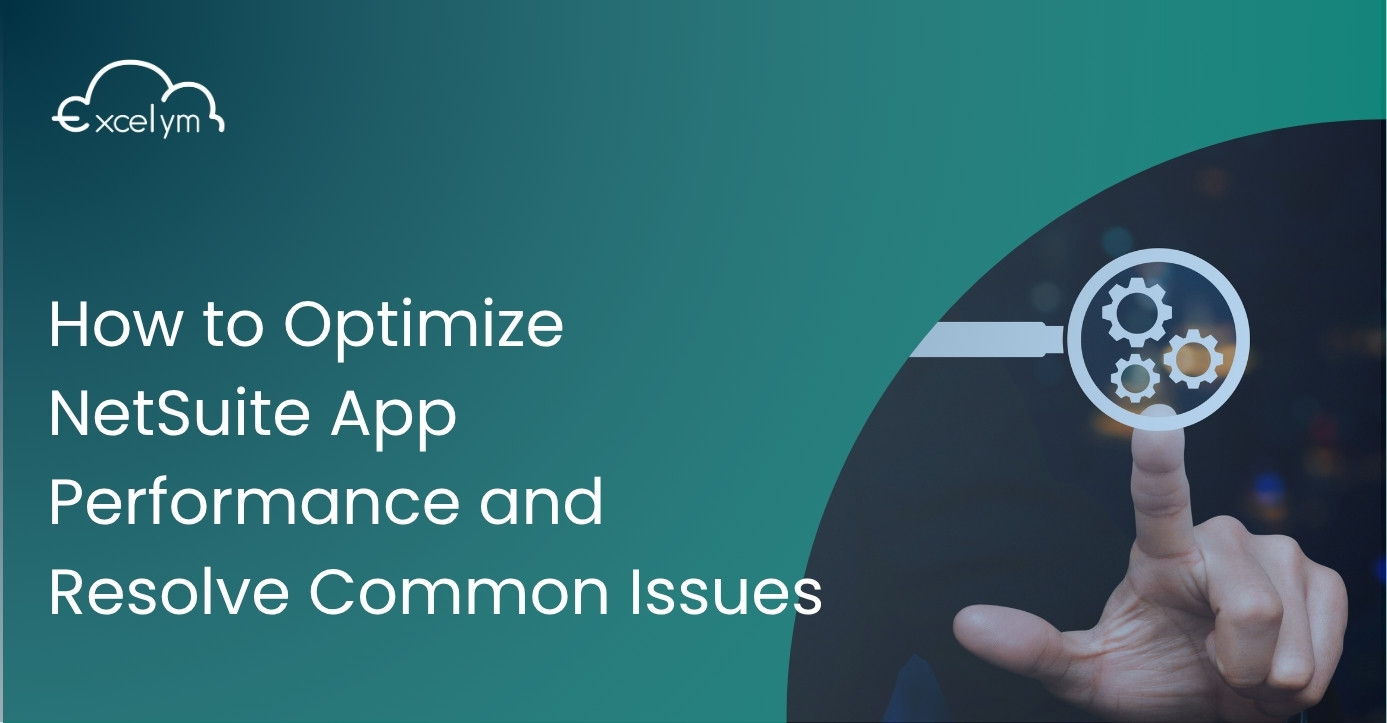
How to Optimize NetSuite App Performance and Resolve Common Issues
If you’re an administrator looking to improve the performance of your NetSuite application, you’re not alone. Many users experience performance issues that can slow down workflows. The good news? NetSuite offers several built-in preferences that can be adjusted to optimize performance and enhance the user experience. Below, we’ll walk you through actionable tips to speed up your NetSuite pages and make your system run more efficiently.
Adjust NetSuite Preferences
NetSuite allows users to customize system preferences to meet their needs. By tweaking a few key settings, you can significantly improve loading times and streamline processes. Here’s how:
A. Change Your Landing Page
Navigate to Home > Set Preferences. On the Appearance subtab, look for the Centers & Dashboards section. Here, you can set the Landing Page preference to open NetSuite on a page other than the Home page. Choose a page you visit most frequently—this prevents unnecessary loading of dashboard widgets you may not need right away.
B. Optimize General Preferences
On the General subtab, under the Optimizing NetSuite section, you’ll find several options to enhance performance:
- Delay Loading of Sublists: Check this box to prevent subtabs on NetSuite pages from loading data automatically. Data will only load when you click on a subtab, reducing the initial page load time.
- Number of Rows in List Segments: Reduce this number to speed up pages with long lists. A segment size of 50 is a great starting point. When a page includes lengthy lists, NetSuite divides them into smaller segments, and only one segment loads at a time. Lowering the segment size results in faster load times.
- Maximum Entries in Dropdowns: Lower this setting to improve the performance of dropdown menus with many options. A value of 50 or less is ideal. For larger lists, NetSuite will display results in a popup, which is quicker to load. Additionally, popup fields allow users to search for items or autofill fields by typing the first few letters and pressing the Tab key.
By optimizing your preferences, you’re essentially reducing the amount of data NetSuite loads at any given time. Smaller segments, delayed sublist loading, and popup menus minimize the workload on your system, speeding up interactions and helping users work more efficiently.
Reconfigure NetSuite Search and Reporting
Searching a large number of stored records can slow the retrieval of search results. To improve search performance, consider the following tips:
A. Best Practices for Searches in NetSuite
NetSuite’s search capabilities allow users to retrieve precise information, even from massive datasets. However, as the volume of stored records grows, poorly optimized searches can slow performance. Here are some tips to enhance search efficiency:
- Use Scheduled Searches: Whenever possible, set up scheduled searches, even if your current performance seems acceptable. These searches run in the background, ensuring reliable results as your data scales over time.
- Limit Time Ranges: Narrowing search criteria to shorter time ranges significantly improves performance. As a rule, smaller time ranges are always better.
- Avoid System Notes in Searches: System notes contain extensive data, which can slow down searches significantly. If you rely on record history for logic, consider creating a custom field on the record instead.
For more details on the various types of searches NetSuite offers, visit the Search Overview.
B. Replace the “Contains” Condition for Better Performance
The “contains” condition is one of the most resource-heavy search mechanisms in NetSuite. Replacing it with less intensive conditions can dramatically enhance search performance. Consider these alternatives:
- Use “Starts With” or “Keywords” Instead: If the records you’re looking for begin with a specific value, use “starts with” or “keywords” instead of “contains.” For example, to find records for customers whose names start with “PennyPack,” use the condition “Name/ID starts with PennyPack” instead of “Name/ID contains PennyPack.”
- Use “Has Keywords” Instead: If you’re searching for records with specific words, try using “has keywords.” For example, to find records with “Toys” in the name, define the search criteria as “Name/ID has keywords TOYS” instead of “Name/ID contains Toys.”
C. Scheduling Long Searches for Efficiency
For exceptionally long searches, NetSuite allows you to schedule them and receive results via email. This way, you don’t have to interrupt your workflow.
- On the Email subtab of a Saved Search definition page, select the dates and recipients for the emailed results.
- Scheduled searches run automatically at 2 a.m. Pacific Time on the chosen dates.
Learn more about enabling saved search scheduling by visiting Saved Search Scheduled Email.
D. Scheduling Long Reports
If a report takes too long to generate, you can schedule it to run automatically and receive the results via email. Here’s how:
- Click the Schedule button at the bottom of the report.
- On the Schedule Report page, you can:
- Select recipients.
- Add a message.
- Attach additional files.
- Use the Recurrence tab to define how often the report should run.
For detailed instructions, visit Scheduling a Report.
Important Note: Avoid running the same report multiple times simultaneously. Doing so can lead to serious performance issues across the system.
E. Using Application Performance Management (APM)
If you notice slow performance with scheduled reports or searches, leverage NetSuite’s Application Performance Management (APM) tool to analyze and identify the root cause. For guidance, check out [Analyzing Search Performance](https://docs.oracle.com/en/cloud/saas/netsuite/ns-online-help/section_1508294507.html).
Update Firewall Settings, Avoid Proxy Server Access, and Enhance the NetSuite Dashboard
A. Adjust Firewall Settings
Firewalls are essential for protecting your network from unwanted internet traffic. Their primary role is to allow legitimate traffic while blocking harmful or unauthorized access. However, improperly configured firewalls can cause issues like slow page loads or frequent timeouts when using NetSuite.
If you notice performance issues, try accessing NetSuite from a location outside of your firewall. If the problem resolves, it’s likely the firewall needs adjustments. Here’s how to configure your firewall for seamless NetSuite use:
- Allow NetSuite traffic: Make sure your firewall allows all traffic to and from www.netsuite.com, as well as the URLs listed in Oracle’s Understanding NetSuite URLs.
- Open the necessary ports:
- Port 80 for non-secure HTTP pages
- Port 443 for secure HTTPS pages
- Port 1708 for SuiteAnalytics Connect access
B. Why Proxy Servers Can Disrupt NetSuite Performance
Using a proxy server to access NetSuite is not recommended. Proxy servers retrieve web pages and cache them for future use, which can cause issues when working with NetSuite. Since NetSuite requires real-time, up-to-date information, cached pages may lead to inaccurate or outdated data being displayed.
If your company uses a proxy server to manage internet traffic, consider bypassing it when accessing NetSuite to ensure accurate and current information.
Performance optimization is key to getting the most out of NetSuite. Taking a few minutes to adjust these preferences can make a big difference in how quickly users can navigate the platform and complete tasks. Whether you’re managing daily operations or handling large data sets, these tips will help ensure NetSuite works as smoothly as possible.
C. Enhance NetSuite Dashboards for Faster Loading Times
NetSuite dashboards are highly customizable, enabling you to include a variety of portlets that provide valuable insights. However, loading too many portlets—especially those with real-time data—can slow down your dashboard’s performance.
Here are some tips to manage dashboard performance effectively:
- Use shortcuts for less critical portlets: If you don’t need to see certain information directly on the dashboard, consider adding it as a shortcut in the shortcuts portlet. Learn more in the Shortcuts Portlet documentation.
- Minimize slow-loading portlets: For portlets like Key Performance Indicators or custom saved searches that load real-time data, you can minimize them to prevent them from loading during the initial page load. The portlets will stay minimized even after you log in or refresh. You can click on the portlet title to display the data only when needed.
Try implementing these changes today and see the benefits firsthand!
Related Resources
To dive deeper into NetSuite performance optimization, check out these additional resources:
- Application Performance Management (APM)
- Optimizing NetSuite Performance
- Troubleshooting Performance Issues
Serge is a Managing Partner and the head of sales and business development.
Published on: May 29, 2025
